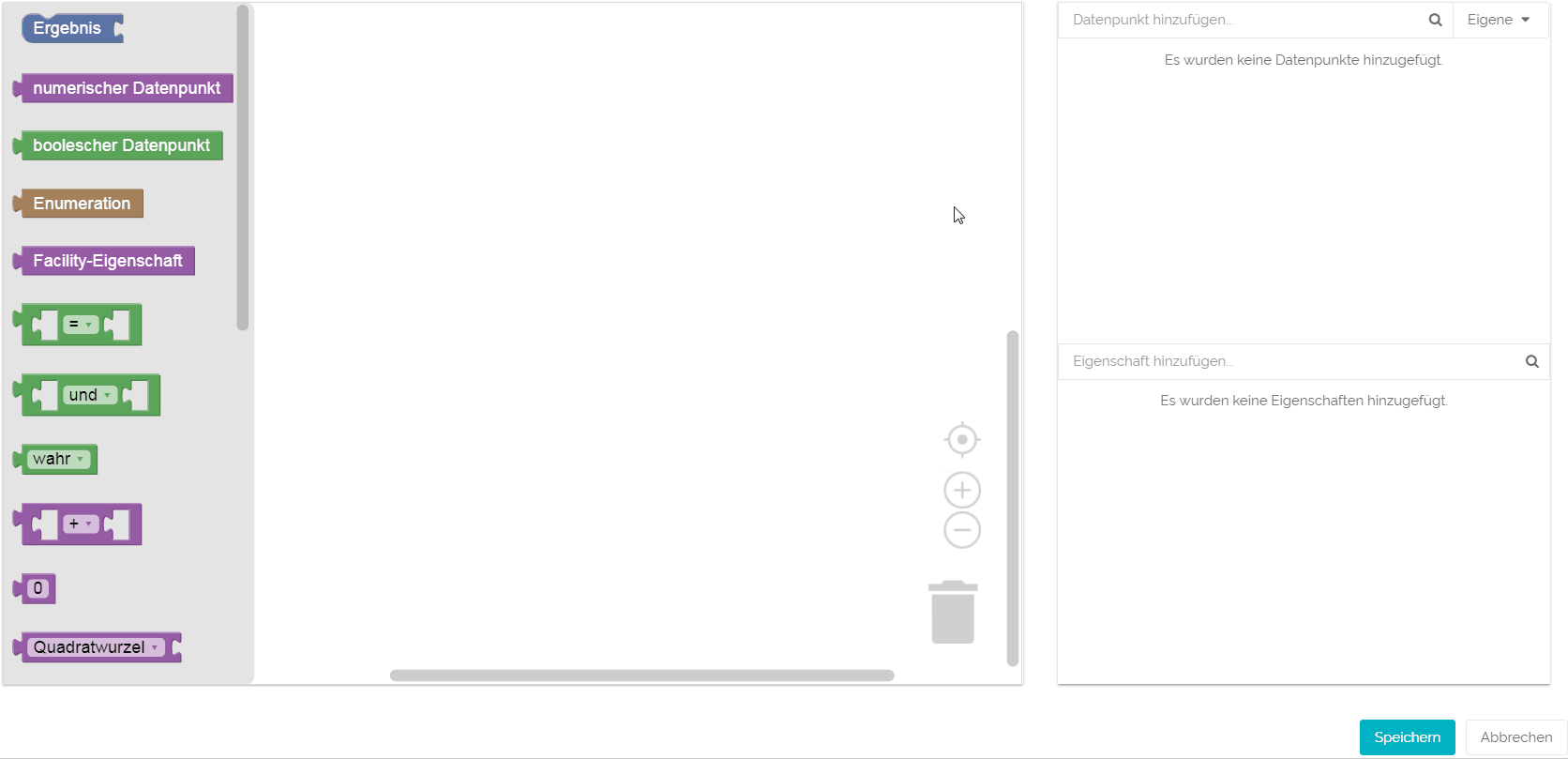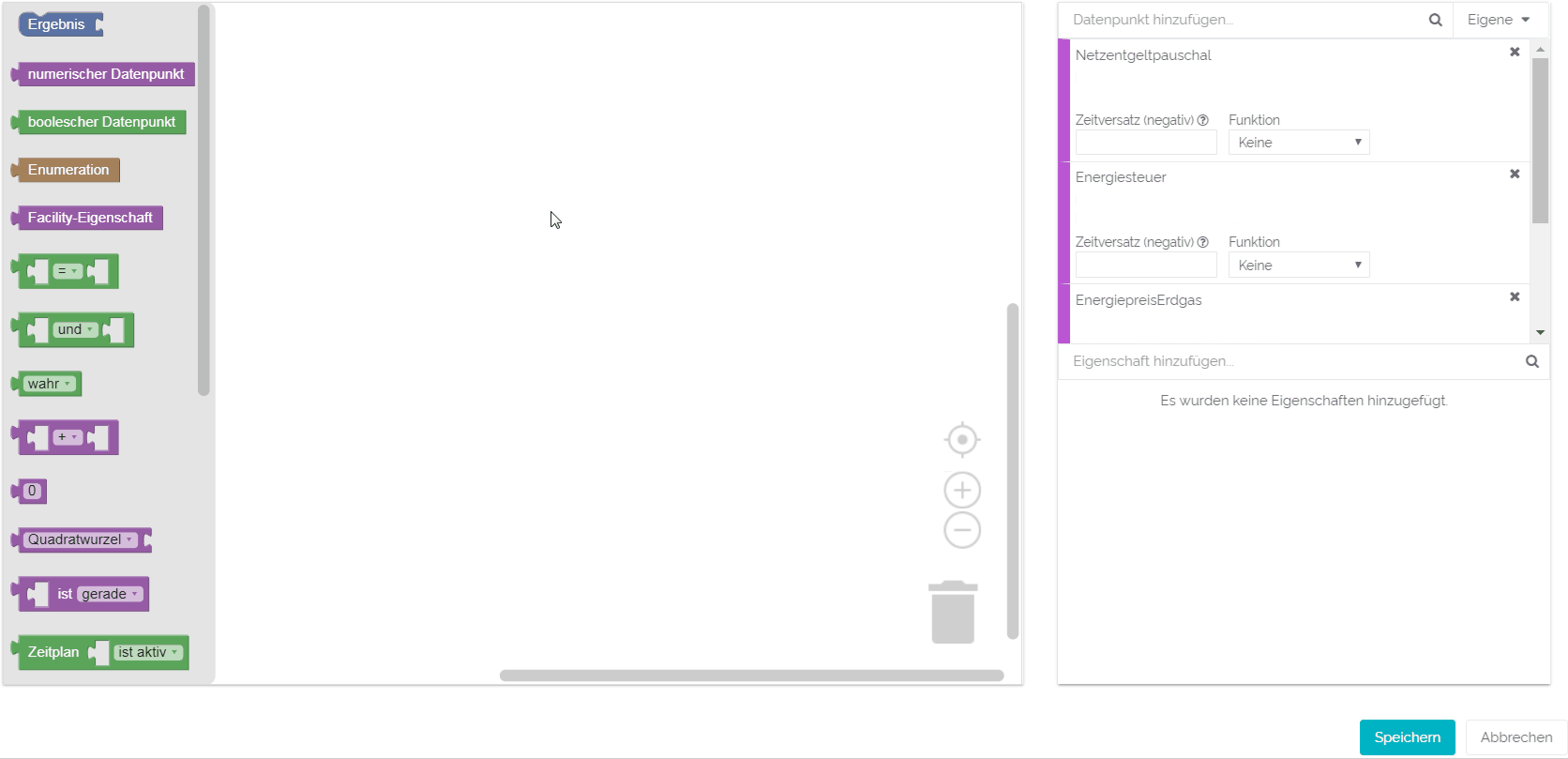| Sv translation | |||||
|---|---|---|---|---|---|
| |||||
In diesem Beitrag stellen wir Ihnen zwei praktische Anwendungsbeispiele für Berechnungsregeln vor, die in QUDE beim Erstellen von Datenpunkten Verwendung finden.
1. Beispiel: Lastgang pro m²Beim ersten Beispiel berechnen wir den Stromlastgang pro m², bezogen auf die Gesamtfläche eines Standortes. Mit Hilfe der dadurch entstandenen Zeitreihe können Sie den Stromverbrauch verschiedener Standorte besser miteinander vergleichen. Das ist zum Beispiel beim Vergleich mehrerer Verkaufsstellen besonders praktisch und kann auch mit anderen Datenpunkten ähnlich verwendet werden. Für die Erstellung der Berechnungsregel benötigen wir die Werte des Lastgangs, die durch den Wert der Gesamtfläche geteilt werden. Schritt-für-Schritt Anleitung
2. Beispiel: Dynamische Berechnung von EnergiekostenIm zweiten Beispiel erstellen wir eine dynamische Berechnung der Energiekosten, die beim Erdgasverbrauch anfallen. Dieses Beispiel kann als Grundlage für viele Berechnungen genommen werden, in die eine Vielzahl an Faktoren einfließen. Es gibt zwei Besonderheiten beim Aufbau dieser Berechnungsregel: Die Nutzung von Variablen und das Ineinanderstecken mehrer Blöcke für Grundrechenarten. In dieser Regel gibt es eine Berechnung (Energiepreis + Energiesteuer) innerhalb einer anderen ((Energiepreis + Energiesteuer) x Lastgang). Die erste Teilrechnung wird quasi durchgeführt, als würde sie in einer Klammer stehen. Um die Berechnung übersichtlicher zu gestalten, verwenden wir eine Variable, die stellvertretend für die gerade erläuterte Rechnung steht. Durch diese Vorgehensweise spart man sich eine extra Ebene innerhalb der Blöcke für Grundrechenarten und macht so die gesamte Berechnung wesentlich übersichtlicher. Diese Variable wird in der nächsten Zeile mit der Netzentgeltpauschale addiert und als Zeitreihe ausgegeben. Ohne die Blöcke würde die Berechnung also wie folgt aussehen: Ergebnis = ((Energiepreis + Energiesteuer) x Lastgang) + Netzentgeltpauschale Schritt-für-Schritt Anleitung
|
| Sv translation | |||||
|---|---|---|---|---|---|
| |||||
In this article we'll present you some practical examples of evaluation rules for data points that can be created in QUDE.
1st example: load profile per m²For the first example, we'll be calculation the electricity load profile per m², in relation to the total area of a facility. You could use the newly created time series to compare the electricity consumption of various sites with each other in a practical way, for example to compare different shops. Plus, this structure also works with a variation of data points. For this evaluation rule, we'll need the values of a load profile that are divided by the total area of a matching facility. Step-by-step instruction
2nd example: Highlighting peak loads For the 2nd examplewe'll create a data point that calculates the active operating hours of a system in a time series.The data point can, for example, be further evaluated in a table. Like this, you could add up the real operating hours and compare them to the originally estimated hours to find discrepancies and take care of possible problems. However, the data point can be used for more than this evaluation. The base for this numeric data point is a boolean data point. The boolean data point has two outcomes:True (as "1") if the system is active or false (as "0") if it's inactive. We need those values but as a time series to analyse them in a table. That's why we're telling QUDE, with the help of a conditional brick with further outcome, to calculate the value "1" whenever the system is active and "0" whenever it's inactive. Those values can be used in further evaluations to add up the active operating hours.Step-by-step instructionAdd the data point "activity status" to the list of usable data points Add the opening hours of the facility you would like to integrate into your evaluation. Drag and drop all necessary bricks into the work surface and combine them
Choose the data point in the matching brick
Choose the condition at "if":
Save your settings
3rd example: dynamic evaluation of energy costsFor the third second example, we create a dynamic evaluation of energy costs that result from the consumption of natural gas. This example can be used as a template for many evaluations. This evaluation rule has two special features: The usage of variables and the assembling of more than one brick for basic calculation operations. In this evaluation, there is one evaluation (energy price + energy tax) inside another one ((energy price + energy tax) x load profile). The first evaluation is calculated as if it would be in parantheses. We then use a variable representatively for the calculation we just explained. This approach saves time and space, because you don't need another level inside a brick for basic calculation operations. Instead, we use the variable in the next line and add the grid fee flat to evaluate a time series. Withour the bricks, the calculation would look like this: Result = ((ernegy price + ernegy tax) x load profile) + grid fee flat Step-by-step instruction
|