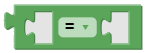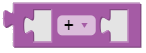| Name | Brick | Description |
|---|
| Result | | The Whatever is tied to the right side of the result brick stands at defines the end of an evaluationresult of the calculation. More than one result brick can be used for an evaluation rule, if there is more than one relevant outcome The calculation is finished when one result brick is evaluated Data point: The value transferred from the right is saved to the time series. Message rule: A message rule is generated whenever the transferred value from the right equals "true". |
| Bricks for values |
|---|
| Numeric data point | | A brick to include numeric data points in your evaluation Numeric data points, that have been chosen beforehandadded to the data point list with the help of the search function, can be chosen in this brick and get integrated into the calculation. |
| Boolean data point | | A brick to include boolean Boolean data points in your evaluation, that have been chosen beforehandadded to the data point list with the help of the search function, can be chosen in this brick and get integrated into the calculation. |
| Enumeration | | A brick to include enumerations in your evaluation Enumerations, that have been chosen beforehandadded to the data point list with the help of the search function, can be chosen in this brick and get integrated into the calculation. |
| Facility property | | A brick to include facility properties in your evaluation Facility properties, that have been chosen beforehandadded to the property list with the help of the search function, can be chosen in this brick and get integrated into the calculation. |
| Constant | | Used to include a constant, numeric value into the calculation, that can be chosen in the brick. Outcome: Numeric example |
| Logical expressions with boolean outcome ( | Choose an arbitrary, constant numberCan be used as:Limit or comparison value together with relational operators (example)Constant value in a time series"1" or "0" as "true" or "false" | for boolean analysis (example) | Boolean expressions |
|---|
| Relational operator | | Compares the right and left expression by using the chosen relational operator. signs for comparison like Relational operators: =, ≠, <, ≤, > and ≥ Can result in "true" or "false"Is used to compare example |
| Boolean operator |  Image Added Image Added
| Brick to logically combine multiple boolean values with each other. | Example:- Comparing data points (example)
- Comparing data points with limit values from constants
Options: TRUE (Conjuction) / FALSE (Disjuction) example | Boolean operator |  Image Removed Image Removed
| Brick for the logical options "and" or "or"Can result in "true" or "false"
Example:Can be used for message rules if there is more than one relevant factor (example) |
| Boolean value | | - Brick for the pre-defined values "true" and "false" for logical operations
- Synonymous to "1" for "true" and "0" for "false" in boolean data points
|
| Condition |  Image Removed Image Removed
| - Brick to check the conditions even, odd, prime, whole, positive, negative and divisible by in numeric data
- Can result in "true" or "false"
|
| Schedule |  Image Removed Image Removed
| - The schedule brick can be used to evaluate opening hours that have been set as a property
- Results in "true" when the shedule is "active"
- Results in "false" when the shedule is "inactive"
- You can analyze data within (active) or outside (not active) of your opening hours (example)
|
Used to include a constant boolean value in the evaluation, that can be chosen via drop down.
|
| Condition |  Image Added Image Added
| Checks a numeric expression for a condition. Conditions: - even
- odd
- prime
- whole
- positive
- negative
- divisible by (an additional expression ca be added)
|
| Schedule |  Image Added Image Added
| Checks, if the current time stamp is inside (is active) or outside (is not active) of the included schedule (facility property). example |
| Calculation rules with numeric outcomeCalculation rules |
|---|
| Basic calculation operations | | Compares the right and left expression by using the chosen basic calculation operator. Set rules for the calculation of data points and properties with Calculation operations: +, -, x, : and ^ Only bricks with numeric values can be docked inside this brick (example ) |
| Calculation rules | | Choose Applies the calculation rules selected calculation rule to the right-bound numeric expression. Calculation rules: Square root, absolute value, - (negativ mathematical sign), Integral, log10, e^ and 10^ Only bricks with numeric values can be docked inside this brick |
| Triogonometric functions | | Applies the selected function to the right-bound numeric expression. Calculate Functions: sin, cos, tan, asin, acos and atan with this brickOnly bricks with numeric values can be docked inside this brick |
| Mathematical constants | | Used to include a mathematical constant in the calculation, that can be chosen via dropdown. This brick is used for the mathematical constants Mathematical constants: π, e, φ, √2, √½ and ∞ |
|
|---|
| Conditional | | This brick enables you to set conditions is used to only perform a calculation (" ifdo") and what should happen , whenever a certain condition (" doif") if those conditions are "true"The conditions has to be a combination that results in "true" or "false"is met. The calculated that is linked to "do" will be performed if the expressions at "if" equals "true". If the condition equals "false", it will not be perfomed. Instead, the calculation will continue below the brick.
|
| Conditional with further outcome | | This brick enables you to set conditions ("if") and what should happen if those conditions are "true" ("do") or false ("else")Can be combined with bricks that result in "true" or "false"is used to add a further outcometo the procedure of a calculation ("else"). If the condition in "if" is "true", the part in "do" will be triggered If the condition in "if" is "fale", the part in "else" will be triggered Example |
| Loop | | Calculations can be repeated with this brick. The number of loops depends on the numeric expression, that is docked at "repeat x times". "reapeat x times" can only be combined with a brick or combinationan expression, that represents an integer. |
| Variables |
|---|
| Definition of a variable | | Brick to determine the value of a variable in "item". "item" is the name of a variable that can be defined individually Link bricks or combinations to this brick to use their values as variables (example). Supported data types: Boolean, numeric, enumerative example |
| Variable |  | Retrieves the value of a defined variable |