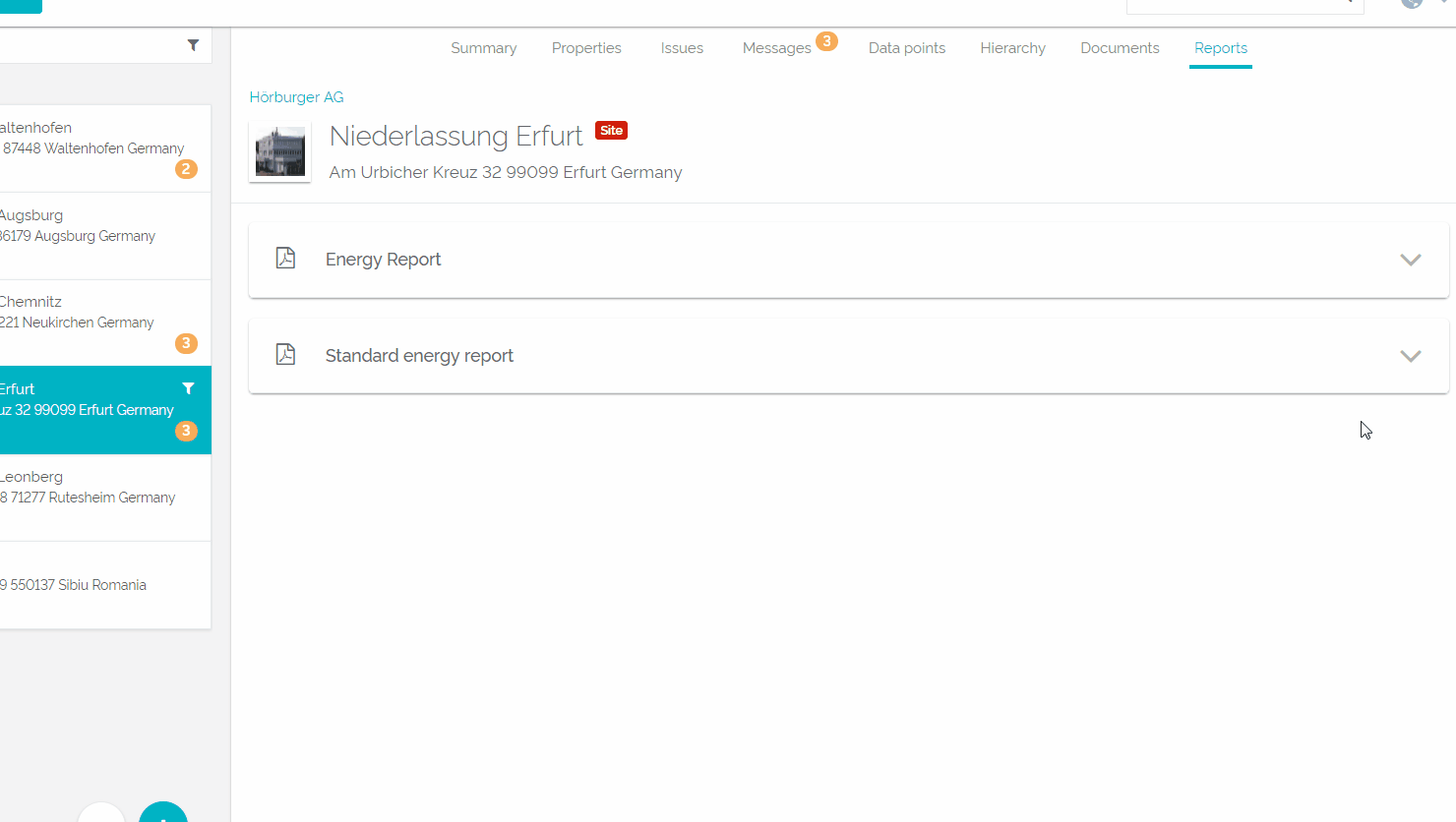Thanks to QBRX you now have unlimited online access to all data that is related to your energy consumption. However, if you need concentrated information of a particular period, that you can also print and send to others, a report would be nice. Luckily you can create such reports with the help of QBRX.
Generating a standard energy reportFirst of all, you have to decide - Decide, which of your facilities should be the one that
we shall create - a report should be created for.
Choose a facility and afterwards go - Go to the upper task bar and click on "Reports".
- There you can see all of the documents you can create: An energy report and a
standard energy report. The content of an energy report is already given. It contains the most important tables and charts of your chosen facility. If you want to choose the content of a report yourself, you have to select the - standard energy report.
However,-
in this tutorial we will be talking about standard energy reports.- Select the standard energy report. You can now decide whether you want your report for one month as a PDF, or if you want to create automatic report executions.
Generating a PDF reportSelect the PDF symbol. A new window will open up which enables you to choose the period of time your report should process. here you can select the content for your report. The charts and tables always belong to the facility you have chosen before. In general, "No" is selected for all options, so they won't be in your report. Select "Yes" to add them to your list. The first charts and tables are all about your general consumption. Afterwards, you can choose some for electricity and natural gas. At the end, just confirm your request and wait for a few seconds till your report pops up (if you are using a pop up blocker, please switch it off now, because otherwise you won't get a report). 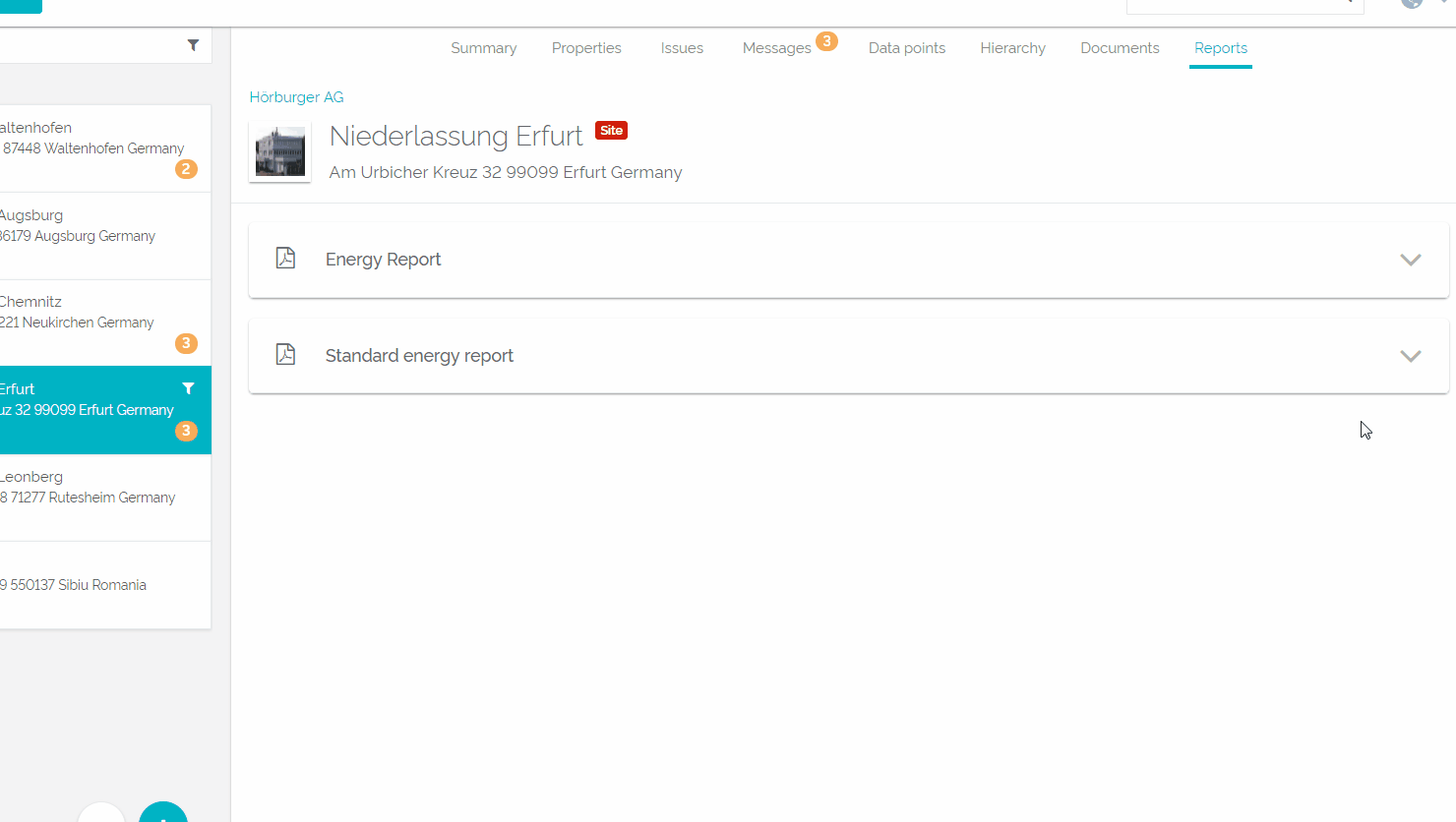 Generating reports with the help of automatic report executions With the help of automatic report executions you can define intervals in which an energy report is automatically send to you. You'll just need a few more specifications. General settings: - Name: Choose a name for your automated report. There can be more than one report execution, that's why we need specific names to distinguish them.
- Enabled: Select "Yes" to activate the automatic distribution of your report and "No" to deactivate it.
- First execution: When should the report first be send to you? This date has no further influence on your later chosen interval.
- Interval: You can now decide in which interval your report should be distributed. One example: You can get your report every 3 months, always on the 1st. Adapt the interval to your needs.
Report parameters: - Month: Choose the time period your report should cover. If you select a "fixed date", your report will always contain data of the same date. "Relative date" offers you more flexibility. One example: You have chosen the 1st of every 3 months for the distribution of your report, because you want to see the data of the last 3 months. You now have to choose the "Last day" of the "last" "month" "plus +" 2 more months.
- Save in documents: You report can directly be saved in "Documents" in QBRX. This way, all of your colleagues have access to the report.
- Send as mail: Select "Yes" if you want to receive the report via mail or "No" if you don't. You can either choose a QBRX-user of your organization who will get the report via mail or write down a mail directly. You can always choose more than one and delete each of them afterwards if you like.
- Charts & tables: Again, you have to choose the charts and tables you would like to see in your energy report. Just scroll down a little bit and select the ones you want. Those are the same options as before.
If you have written down everything important, select "save". From now on, you will automatically receive an energy report.
At the moment, reports are only available in German, but an English version is planned and will be coming soon. |