Message subscriptions inform you about messages in QBRX that fit specific criteria, which have been selected beforehand. In this article, we'll be talking about how to create new subscriptions, edit and delete them. Take a look at the article "Subscribe to messages" if you would like to know more about message subscriptions in general.
How to create a new subscription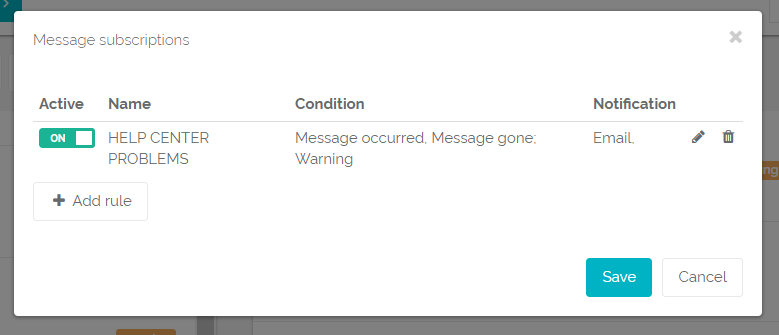 Image Added Image Added
- Open your message subscriptions
- Go to your user settings in the upper right corner of QBRX and select "Message subscriptions".
- Select "Add rule" to create a new subscription
Choose the criteria that will be relevant for your subscription | Criteria | Beschreibung |
|---|
| Name | Choose a name for your subscription. This could be, for example, a short description of your settings. The name has no influence on the filtered messages. | | Events | You'll receive a notification whenever one of the defined events fits a message. | | Facility | Select "All facilities" to choose a facility you would like to be informed about. It's possible to select more than one facility at a time and include sub-facilities. | | Facility types | You can also add facility types to your filters. You could, for instance, see the messages of all meters of certain facility. | | Message types | Decide whether you would like to see faults, warnings or both. | | Message text contains | Define the criteria for text modules that should be part of the message text. | | Description contains | Define the criteria for text modules that should be part of the message description. | | Notification | Notifications in QBRX inform you automatically about your subscribed messages. Here you can decide, whether you would like to be informed via email, too. |
Save your subscription Click on "Add rule" once you have chosen all necessary criteria Afterwards, select "Save" in the dialog for message subscriptions to finally save all of your changes
Optional: activate or deactivate your message subscription
How to edit and delete message subscriptionsEditing your subscriptions - Select the pen button next to your message subscription to edit it
- You can change all criteria of the subscription
- Select "Save" in the editing dialog and again in the subscription dialog to save your settings
Deleting subscriptions - Select the garbage can button to delete a message subscription
|