What is the message center? The message center is the place in QBRX where you can manage all of your messages in a clear overview. Here you can acknowledge messages, leave comments and link them to issues. The message center differs in the following aspects from the message overview at facilities: - Across all facilities - You see messages from all of your facilities at the same time on one page.
- Numerous filter options - You can set many practical filters to restrict the number of displayed messages.
- Across all accounts - Filter messages by account, without the necessity to change it.
- Subscribed messages - Displays only messages, that you have subscribed to.
- Acknowledge large quantities of messages - Instead of acknowledging messages one by one, you can acknowledge all displayed messages at once.
User interface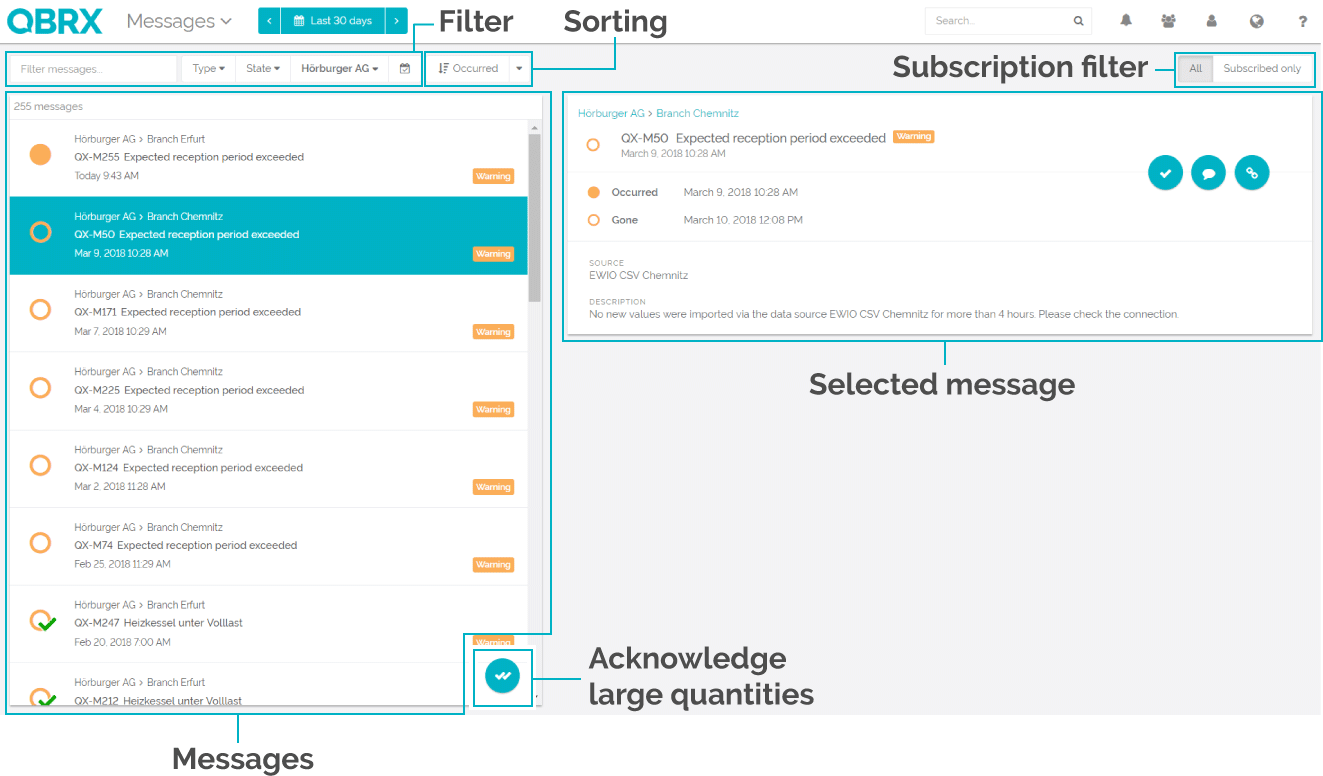
| Function | Description |
|---|
Filter & Subscription filter | You can set various filters in the upper task bar to restrict the displayed messages. All available filter options are explained below. | | Sorting | Here you can decide in which order your messages should be displayed. Everything about sorting is explained below, too. | | Messages | This is the list of all messages that fit the criteria of your filters. In the upper left corner, you can see the total number of messages in the list. Once you scroll down, more messages will be loaded automatically. | | Selected message | This displays your currently selected message with all important information and tasks. The selected message will stay the same, even if you change your filters and it is no longer displayed in the list of messages. It changes once you select a new one. Here you can acknowlege, comment and link your messages to matching issues. | | Acknowledge large quantities | Click on this button to acknowledge all messages in your list at once. |
How to filter my messages?You can filter your messages in the following ways: 
| Filter | Description |
|---|
| Search bar | In the search bar you can filter messages by their message ID, the text in the description and the summary of the message. | | Type | Choose, whether you would like to see faults, warnings or both. If there is no filter selected, you'll see both types of messages. | | Status | Filter by the status of your messages. In general, you'll see active and unacknowledged messages. You can decide, if you only want to see one of them. The option "All" displays every message, including already acknowledged ones. | | Account | You can set this filter if you have access to more than one account. If there is no filter active, you'll see messages from your current account and its sub-accounts. Select "Current account" to only display the messages of your chosen account. "Choose accounts" enables you to select as many accounts as you wish. | | Zeitfilter | Activate the global time filter. It's deactivated by default. | | Subscriptions | At the right side, you can switch between all messages and the ones that fit the criteria of your defined message subscribtions. |
How to sort my messages?Once you have filtered your messages, it is useful to sort them to get a clearer overview. You can choose the sorting criteria and whether the order should be ascending or descending. 
| Sorting | Description |
|---|
Status:
| Sort your messages chronologically by the time stamp of their states: Occured - indicates, when a message was generated Gone - the time stamp of the "gone" state tells you, when the cause for the creation of a message was no longer active Acknowledged - sorts by the time of acknowledgement of a message | | Type | Sort messages by both their type and chronologically by their time of occurence. | | Ascending or descending | The symbol next to the sorting indicates, whether the messages are displayed in an ascending or descending order. Select the symbol the change the order. When the order is ascending, you see the most recent messages first. A descending order displays the oldest messages first. |
| 