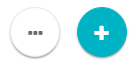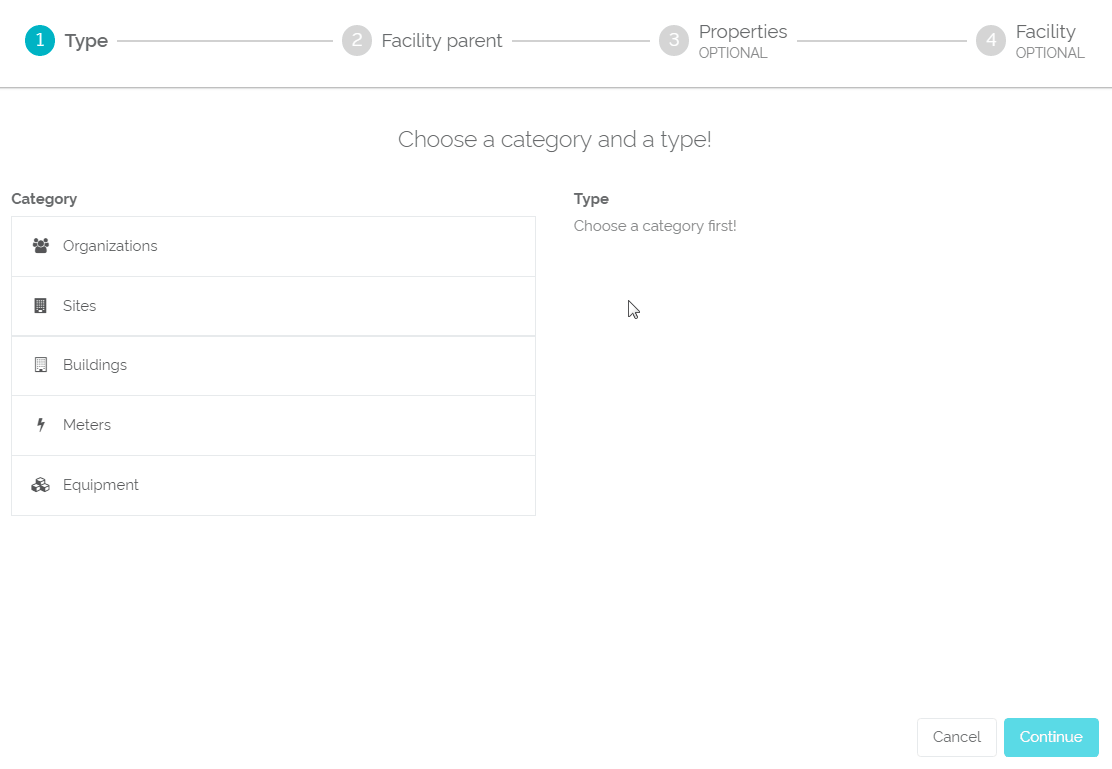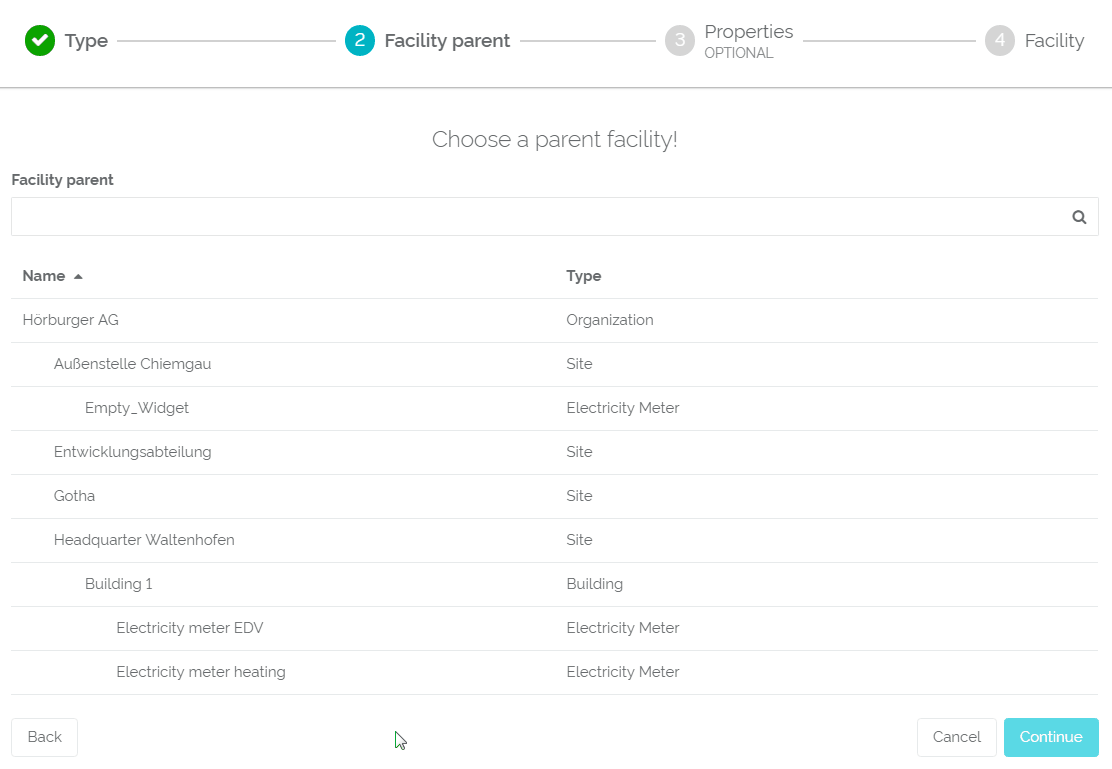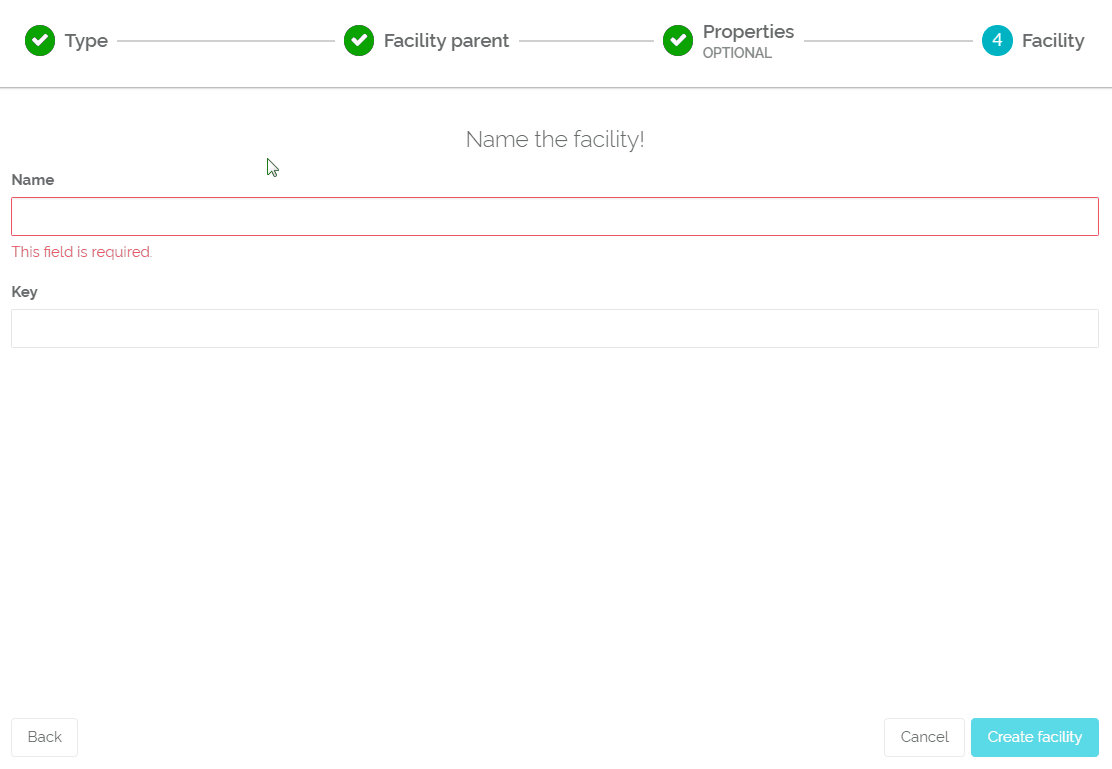...
| Sv translation | ||
|---|---|---|
| ||
Facilities in QBRX are highly complex and evaluate a vast amount of data for you. However, creating new facilities is surprisingly easy and we will teach you, how it works. When you have chosen a facility-category, you will see two symbols at the bottom of your facility-sidebar: three dots and a big, blue plus. To create a new facility, you have to select the blue plus. QBRX will now guide you through four simple steps that are necessary to create a new facility: 1st step - Choose a category and a type First, you have to decide which category your new facility belongs to. Is it a site, a meter or something else? You also have to choose a matching type for your facility.
2nd step - Choose a parent facility Next, you have to choose the parent-facility that your new facility will belong to. Even if it is a completely new site, your facility will always be a child to your organization itself. The new site will always be shown together with the parent-facility and pass on its data to all upper facilities. 3rd step - Set the properties of the facility as necessary! You can now add properties to your new facility. However, this process is not necessary. You can always complement this information at a later date. 4th step - Name the facility Now is the time to name your facility! Technically, there are no limitations when choosing a name. You only have to pay attention when deciding what key you want to use for your facility. Keys should be unique and distinctive labels that belong to no other facility, because QBRX finds and arranges your facilities according to their keys. If there are two identical keys under the same parent-facility, QBRX won't be able to identify them. So choose a unique and fitting description. Congratulations, you have successfully created a new facility! You may now add data points, issues and link more data to your facility. Good luck creating new facilities! |